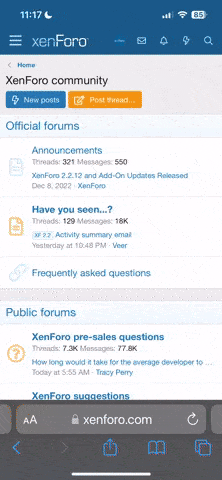7 clear-cut signs you’ve been hacked
By Kim Komando, Komando.com
https://www.komando.com/columns/456930/7-clear-cut-signs-youve-been-hacked
Smart hackers don’t get caught. They break into your device, steal everything they can, and finish without a trace. Sometimes they leave a trail of destruction in their wake – malware, weird ads, confused relatives, and even a drained bank account or stolen identity.
It’s pretty easy for hackers to do their job. Most people are ambivalent, but you don’t have to be. Click here for 5 security mistakes you’re probably making right now.
Computers, phones, routers, and down to the innocent webcam are vulnerable to cybercriminals.
So what if they’ve already broken in, yet you don’t even know they’re there? Here are clear-cut signs that you've been hacked.
1. Your gadget suddenly slows down
One of the side-effects of malicious software is a slow gadget. Software gets sluggish, or constantly freezes, or even crashes. If you start noticing some of these symptoms, your gadget may very well be infected with viruses, trojans or worms.
Malicious software usually runs in the background, secretly eating up your gadget's resources while it's active.
Here are tools you can use to pinpoint those nasty applications. If an application that you don't recognize is hogging your computer resources, it's likely a virus.
PC: Use Task Manager
There are a few ways to see what processes your computer is running. The easiest is to bring up Windows' built-in Task Manager. Just use the keyboard shortcut CTRL + SHIFT + ESC and go to the Processes tab.
Put simply, the Task Manager lists all of your computer’s current tasks and how much processing power they’re using, measured in Central Processing Units (CPUs). Open up Task Manager and check the CPU and memory columns for each process.
You might find one process is using 100 percent - or close to it - of your CPU. Open up the program associated with the process and see what it's doing. Restart the task and monitor it, but this program might be the culprit.
Click here to learn powerful Windows Task Manager secrets for diagnosing and repairing slow computers.
Mac: Use Activity Monitor
The Mac equivalent to Task Manager is its built-in Activity Monitor. The quickest way to access the Activity Monitor is by using Spotlight Search.
Click the magnifying glass on the right side of the menu bar at the top of your screen, or press Command + Spacebar to open a Spotlight window and start typing the first few letters to auto-complete "Activity Monitor." Just press Enter to access the tool.
Similar to Window's Task Manager, Mac's Activity Monitor displays a list of all your open processes with tabs for CPU, Threads, Idle Wake Ups and Network usage.
Learn these three troubleshooting Mac shortcuts the pros use.
If this happens when you are on an iPhone, try a soft reset by holding the power and the home button until it reboots with the Apple logo. This step can clear out frozen apps that can be hogging your memory.
2. You’re using way more data than usual
Every internet provider has tools that can keep track of your monthly bandwidth consumption. Look at Data Usage Meter or Data Monitor, depending on your provider. Compare the amount of data used from the prior months, and if you notice sudden spikes in your data activity even though you haven't changed your patterns, then chances are you are infected.
For example, adware infected gadgets usually perform unsolicited clicks in the background to generate profit for cybercriminals. These stealthy tactics use up bandwidth and the unauthorized data they consume should be fairly easy to spot.
Do you want to save on your data consumption? Here are 5 steps to cut your data usage in half.
3. Videos suddenly buffer and webpages take forever to load
When a streaming video suddenly freezes, and your device appears to be “thinking,” this is called buffering. This annoyance often happens, especially if you play a lot of videos or your Wi-Fi connection is weak. If it’s happening a lot, or videos fail to play at all, you’re wise to suspect neighbors are piggy-backing on your connection. Click here for steps on how to check for Wi-Fi thieves.
Then again, malware can also slow down your internet traffic by DNS hijacking. In short, hackers can redirect your internet traffic to unsafe servers instead of the secure servers. This will not only slow down your browsing experience; it's also a serious security risk. For example, if your router's DNS settings have been hijacked, each time you visit your online bank's website, you'll be redirected to a phishing website instead.
To check your router's DNS settings, you can use an online tool like F-Secure Router. For more security, consider changing your DNS server to one with advanced hijacking protection like CloudFlare or Quad9.
Do you want to make your router is hack-proof? Click here for more tips.
By Kim Komando, Komando.com
https://www.komando.com/columns/456930/7-clear-cut-signs-youve-been-hacked
Smart hackers don’t get caught. They break into your device, steal everything they can, and finish without a trace. Sometimes they leave a trail of destruction in their wake – malware, weird ads, confused relatives, and even a drained bank account or stolen identity.
It’s pretty easy for hackers to do their job. Most people are ambivalent, but you don’t have to be. Click here for 5 security mistakes you’re probably making right now.
Computers, phones, routers, and down to the innocent webcam are vulnerable to cybercriminals.
So what if they’ve already broken in, yet you don’t even know they’re there? Here are clear-cut signs that you've been hacked.
1. Your gadget suddenly slows down
One of the side-effects of malicious software is a slow gadget. Software gets sluggish, or constantly freezes, or even crashes. If you start noticing some of these symptoms, your gadget may very well be infected with viruses, trojans or worms.
Malicious software usually runs in the background, secretly eating up your gadget's resources while it's active.
Here are tools you can use to pinpoint those nasty applications. If an application that you don't recognize is hogging your computer resources, it's likely a virus.
PC: Use Task Manager
There are a few ways to see what processes your computer is running. The easiest is to bring up Windows' built-in Task Manager. Just use the keyboard shortcut CTRL + SHIFT + ESC and go to the Processes tab.
Put simply, the Task Manager lists all of your computer’s current tasks and how much processing power they’re using, measured in Central Processing Units (CPUs). Open up Task Manager and check the CPU and memory columns for each process.
You might find one process is using 100 percent - or close to it - of your CPU. Open up the program associated with the process and see what it's doing. Restart the task and monitor it, but this program might be the culprit.
Click here to learn powerful Windows Task Manager secrets for diagnosing and repairing slow computers.
Mac: Use Activity Monitor
The Mac equivalent to Task Manager is its built-in Activity Monitor. The quickest way to access the Activity Monitor is by using Spotlight Search.
Click the magnifying glass on the right side of the menu bar at the top of your screen, or press Command + Spacebar to open a Spotlight window and start typing the first few letters to auto-complete "Activity Monitor." Just press Enter to access the tool.
Similar to Window's Task Manager, Mac's Activity Monitor displays a list of all your open processes with tabs for CPU, Threads, Idle Wake Ups and Network usage.
Learn these three troubleshooting Mac shortcuts the pros use.
If this happens when you are on an iPhone, try a soft reset by holding the power and the home button until it reboots with the Apple logo. This step can clear out frozen apps that can be hogging your memory.
2. You’re using way more data than usual
Every internet provider has tools that can keep track of your monthly bandwidth consumption. Look at Data Usage Meter or Data Monitor, depending on your provider. Compare the amount of data used from the prior months, and if you notice sudden spikes in your data activity even though you haven't changed your patterns, then chances are you are infected.
For example, adware infected gadgets usually perform unsolicited clicks in the background to generate profit for cybercriminals. These stealthy tactics use up bandwidth and the unauthorized data they consume should be fairly easy to spot.
Do you want to save on your data consumption? Here are 5 steps to cut your data usage in half.
3. Videos suddenly buffer and webpages take forever to load
When a streaming video suddenly freezes, and your device appears to be “thinking,” this is called buffering. This annoyance often happens, especially if you play a lot of videos or your Wi-Fi connection is weak. If it’s happening a lot, or videos fail to play at all, you’re wise to suspect neighbors are piggy-backing on your connection. Click here for steps on how to check for Wi-Fi thieves.
Then again, malware can also slow down your internet traffic by DNS hijacking. In short, hackers can redirect your internet traffic to unsafe servers instead of the secure servers. This will not only slow down your browsing experience; it's also a serious security risk. For example, if your router's DNS settings have been hijacked, each time you visit your online bank's website, you'll be redirected to a phishing website instead.
To check your router's DNS settings, you can use an online tool like F-Secure Router. For more security, consider changing your DNS server to one with advanced hijacking protection like CloudFlare or Quad9.
Do you want to make your router is hack-proof? Click here for more tips.