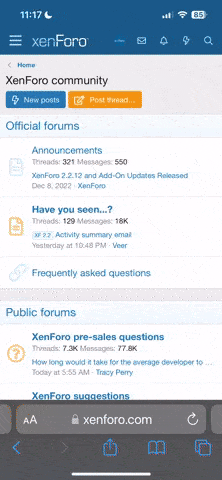komando.com Find out if your hard drive is failing & 5 signs your computer is dying
November 8, 2016
By Komando Staff, Komando.com
Find out if your hard drive is failing
© Alex Hinds | Dreamstime.com - Computer technician
All hard drives fail; that's just a fact of computing. About three years into a computer's life, I start to worry and keep a close eye on my computer. Eventually, every drive will give out and break down due to mechanical failure.
Sometimes a drive will go without warning. But many times, there will be signs in advance, like unexpected noises. Click here to learn 5 signs of a failing hard drive.
Bonus tip: That's why you often hear me talk about having a backup solution to avert disasters from hard drive failures.
Fortunately, there is a better monitoring solution than listening for noise. You can monitor your system in real time to make sure that your files are rescued in case of a disastrous failure.
Did you know that there's a program that can automatically keep tabs on the state of your computer for you? Even better, you can see exactly what you need to know at a single glance.
All new drives and computer motherboards have a monitoring system called S.M.A.R.T. This keeps records of drive statistics to determine its health. You just need a program to read the stored information.
CrystalDiskInfo is such a program. It gives you all the technical and S.M.A.R.T. information about your drive and can even include temperature.
Most of the information is very technical, but don't worry; the program also includes a simple Health Status meter you can read at a glance.
Download Instructions
To download the program, navigate to the CrystalDiskInfo download page and click the green "Download Now Sourceforge" button in the middle of the page.
Note: This is a portable program so some anti-virus software may flag it as a malicious program. Don't worry; it's perfectly safe. I have tested it myself.
Your download should begin immediately. When the download is complete, open and run the installation package.
Select your language to continue. When the installation is complete, select the option to run CrystalDiskInfo. When the scan is complete, you can see a snapshot of your hard drive and the state it's in.
If your hard drive results don't look promising, better think of a backup plan soon.
Click here to learn how to save your files from a dying hard drive.
September 10, 2014 5 signs your computer is dying By Komando Staff, Komando.com
5 signs your computer is dying | Komando.com
5 signs your computer is dying
I don't have to tell you that electronic gadgets don't last forever. I'm sure you've had at least one computer die on you in the past - either from old age, parts failure or some other damage.
I can't help you with disasters like dumping a big ol' cup of coffee into your laptop, but when it comes to old age and parts failure, you're in luck. Usually, a computer will give signs that something is wrong, if you know what to look - and listen - for.
For example, just recently an employee suddenly started hearing a lot of static in his headphones, which were plugged in to his work computer. He mentioned it in passing and after a few basic troubleshooting questions I said it was possible the motherboard was starting to fail.
Sure enough, four days later the computer was completely dead. Fortunately, we make regular backups here at Kim Komando and have replacement computers on standby.
I know you probably don't have replacement computers at home, but do I hope you're backing up. I'll tell you my solution for simple automated backups at the end.
Before we get there, though, learn how to spot a dying computer before everything falls apart.
1. Software glitches
Frequent program glitches are a classic sign that something is wrong with your computer. When software runs into problems, it causes your computer to slow down, freeze, crash or send error messages.
If it's just one program, then it probably isn't a dying computer. Find out how you can find and fix a bad program.
When several programs start acting up and the problems keep coming back even after rebooting your system - or checking for viruses - then it's time to worry.
Why does rebooting a computer often fix problems? Click here for the inside scoop.
Use a program like CrystalDiskInfo to check your hard drive's S.M.A.R.T. data for signs of impending failure. Find more free tools to analyze your hard drive here.
A program like SpeedFan can tell you if your computer is overheating, or if the voltages are fluctuating. Both can indicate hardware failure is on the way.
2. Hardware glitches
Does your mouse randomly stop working for a few seconds or more? Maybe your monitor sometimes shows weird lines or blocks. You plug in a flash drive, but your computer doesn't see it.
First you should check to make sure your mouse, keyboard and monitor cables are firmly connected to the computer. It might just be a loose connection.
Then try a different mouse, or plug the flash drive into a different USB slot. If they work, the first glitch probably means it's just a bad USB port.
Speaking of USB ports, learn the safest way to unplug your flash drives and external drives.
If the problems don't go away, then your computer is starting to go. It could be the motherboard, power supply or graphics system. Unless you're comfortable swapping out parts, it's time to start saving for a new computer. Find out if it's cheaper to upgrade parts or just replace your computer.
3. Noisy hard drive or system fan
Loud noises coming from your system are never a good sign.
If your hard drive is making clicking or grinding noises, it's most likely malfunctioning parts due to wear and tear or a manufacturing problem. Click here for more signs your hard drive is dying.
A noisy fan could mean there's too much dirt and dust inside your computer, which is causing it to overheat. It could also point to malfunctioning parts, like an overheating processor.
If it's not too complicated for you, and you have a desktop, unplug the thing, and then open up the case and blow the interior out with a can of compressed air. With older computers, though, I'd venture to guess it means your fan is dying. Click here to listen to the sound of a broken fan.
Fans aren't too expensive, so you can just get it replaced. However, if it starts making noise again, the problem could be with the part the fan is cooling. That usually means it's time for a replacement.
4. Boot failures
Does starting up your computer result in error messages like "disk boot failure"? Maybe the computer stops while loading Windows and reboots on its own.
Boot failure could be a sign of hard drive failure, or a corrupt operating system. You can try reinstalling Windows. Just be aware this will usually wipe out your data. So make sure your files are backed up.
If a dead or corrupt hard drive is causing the boot failure, there's not much you can do but replace your hard drive or computer.
Keep in mind it's normal for computers to boot more slowly over time. You can give your computer a boost by clearing out programs and files you don't need. Click here for five simple ways to speed up your computer's boot time.
5. Poor performance
Sluggish, unstable performance is common with older computer software and hardware, and there are several possible culprits for this.
Maybe your hard drive is nearly full, or your computer has become bogged down by a virus. There's always the possibility of serious underlying hardware problems, too.
There are simple steps you can take to improve performance, though. Click here for 3 ways to speed up a pokey old computer.
If those tips don't speed things back up, then it's time to start looking at new computers. Click here for my computer buying guide.
Of course, lots of gadgets will keep chugging along for years more if you do a little regular maintenance. Learn what maintenance you need to do to squeeze the last breath out of them.
I mentioned at the beginning that backing up your data is one of the most important computing things you can do. That's because even if you're a superstar at detecting computer problems, you never know when your computer will die without warning or too fast to save.
On my computers, I use Carbonite. True it's an advertiser on my show, but I was a fan even before that. It's saved my files several times over the years.
Not only is it dead simple to use - you just set it and forget it - it keeps your files in a secure, remote location so even a local natural disaster can't hurt your data. Plus, you can view and download your backed-up files no matter where you are - even on a smartphone or tablet.
November 8, 2016
By Komando Staff, Komando.com
Find out if your hard drive is failing
© Alex Hinds | Dreamstime.com - Computer technician
All hard drives fail; that's just a fact of computing. About three years into a computer's life, I start to worry and keep a close eye on my computer. Eventually, every drive will give out and break down due to mechanical failure.
Sometimes a drive will go without warning. But many times, there will be signs in advance, like unexpected noises. Click here to learn 5 signs of a failing hard drive.
Bonus tip: That's why you often hear me talk about having a backup solution to avert disasters from hard drive failures.
Fortunately, there is a better monitoring solution than listening for noise. You can monitor your system in real time to make sure that your files are rescued in case of a disastrous failure.
Did you know that there's a program that can automatically keep tabs on the state of your computer for you? Even better, you can see exactly what you need to know at a single glance.
All new drives and computer motherboards have a monitoring system called S.M.A.R.T. This keeps records of drive statistics to determine its health. You just need a program to read the stored information.
CrystalDiskInfo is such a program. It gives you all the technical and S.M.A.R.T. information about your drive and can even include temperature.
Most of the information is very technical, but don't worry; the program also includes a simple Health Status meter you can read at a glance.
Download Instructions
To download the program, navigate to the CrystalDiskInfo download page and click the green "Download Now Sourceforge" button in the middle of the page.
Note: This is a portable program so some anti-virus software may flag it as a malicious program. Don't worry; it's perfectly safe. I have tested it myself.
Your download should begin immediately. When the download is complete, open and run the installation package.
Select your language to continue. When the installation is complete, select the option to run CrystalDiskInfo. When the scan is complete, you can see a snapshot of your hard drive and the state it's in.
If your hard drive results don't look promising, better think of a backup plan soon.
Click here to learn how to save your files from a dying hard drive.
September 10, 2014 5 signs your computer is dying By Komando Staff, Komando.com
5 signs your computer is dying | Komando.com
5 signs your computer is dying
I don't have to tell you that electronic gadgets don't last forever. I'm sure you've had at least one computer die on you in the past - either from old age, parts failure or some other damage.
I can't help you with disasters like dumping a big ol' cup of coffee into your laptop, but when it comes to old age and parts failure, you're in luck. Usually, a computer will give signs that something is wrong, if you know what to look - and listen - for.
For example, just recently an employee suddenly started hearing a lot of static in his headphones, which were plugged in to his work computer. He mentioned it in passing and after a few basic troubleshooting questions I said it was possible the motherboard was starting to fail.
Sure enough, four days later the computer was completely dead. Fortunately, we make regular backups here at Kim Komando and have replacement computers on standby.
I know you probably don't have replacement computers at home, but do I hope you're backing up. I'll tell you my solution for simple automated backups at the end.
Before we get there, though, learn how to spot a dying computer before everything falls apart.
1. Software glitches
Frequent program glitches are a classic sign that something is wrong with your computer. When software runs into problems, it causes your computer to slow down, freeze, crash or send error messages.
If it's just one program, then it probably isn't a dying computer. Find out how you can find and fix a bad program.
When several programs start acting up and the problems keep coming back even after rebooting your system - or checking for viruses - then it's time to worry.
Why does rebooting a computer often fix problems? Click here for the inside scoop.
Use a program like CrystalDiskInfo to check your hard drive's S.M.A.R.T. data for signs of impending failure. Find more free tools to analyze your hard drive here.
A program like SpeedFan can tell you if your computer is overheating, or if the voltages are fluctuating. Both can indicate hardware failure is on the way.
2. Hardware glitches
Does your mouse randomly stop working for a few seconds or more? Maybe your monitor sometimes shows weird lines or blocks. You plug in a flash drive, but your computer doesn't see it.
First you should check to make sure your mouse, keyboard and monitor cables are firmly connected to the computer. It might just be a loose connection.
Then try a different mouse, or plug the flash drive into a different USB slot. If they work, the first glitch probably means it's just a bad USB port.
Speaking of USB ports, learn the safest way to unplug your flash drives and external drives.
If the problems don't go away, then your computer is starting to go. It could be the motherboard, power supply or graphics system. Unless you're comfortable swapping out parts, it's time to start saving for a new computer. Find out if it's cheaper to upgrade parts or just replace your computer.
3. Noisy hard drive or system fan
Loud noises coming from your system are never a good sign.
If your hard drive is making clicking or grinding noises, it's most likely malfunctioning parts due to wear and tear or a manufacturing problem. Click here for more signs your hard drive is dying.
A noisy fan could mean there's too much dirt and dust inside your computer, which is causing it to overheat. It could also point to malfunctioning parts, like an overheating processor.
If it's not too complicated for you, and you have a desktop, unplug the thing, and then open up the case and blow the interior out with a can of compressed air. With older computers, though, I'd venture to guess it means your fan is dying. Click here to listen to the sound of a broken fan.
Fans aren't too expensive, so you can just get it replaced. However, if it starts making noise again, the problem could be with the part the fan is cooling. That usually means it's time for a replacement.
4. Boot failures
Does starting up your computer result in error messages like "disk boot failure"? Maybe the computer stops while loading Windows and reboots on its own.
Boot failure could be a sign of hard drive failure, or a corrupt operating system. You can try reinstalling Windows. Just be aware this will usually wipe out your data. So make sure your files are backed up.
If a dead or corrupt hard drive is causing the boot failure, there's not much you can do but replace your hard drive or computer.
Keep in mind it's normal for computers to boot more slowly over time. You can give your computer a boost by clearing out programs and files you don't need. Click here for five simple ways to speed up your computer's boot time.
5. Poor performance
Sluggish, unstable performance is common with older computer software and hardware, and there are several possible culprits for this.
Maybe your hard drive is nearly full, or your computer has become bogged down by a virus. There's always the possibility of serious underlying hardware problems, too.
There are simple steps you can take to improve performance, though. Click here for 3 ways to speed up a pokey old computer.
If those tips don't speed things back up, then it's time to start looking at new computers. Click here for my computer buying guide.
Of course, lots of gadgets will keep chugging along for years more if you do a little regular maintenance. Learn what maintenance you need to do to squeeze the last breath out of them.
I mentioned at the beginning that backing up your data is one of the most important computing things you can do. That's because even if you're a superstar at detecting computer problems, you never know when your computer will die without warning or too fast to save.
On my computers, I use Carbonite. True it's an advertiser on my show, but I was a fan even before that. It's saved my files several times over the years.
Not only is it dead simple to use - you just set it and forget it - it keeps your files in a secure, remote location so even a local natural disaster can't hurt your data. Plus, you can view and download your backed-up files no matter where you are - even on a smartphone or tablet.