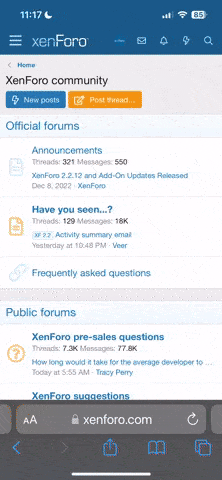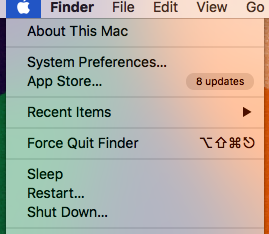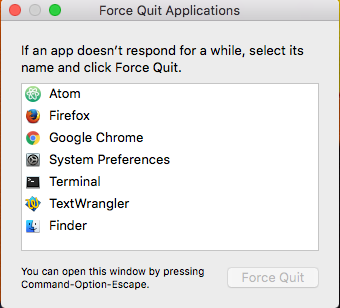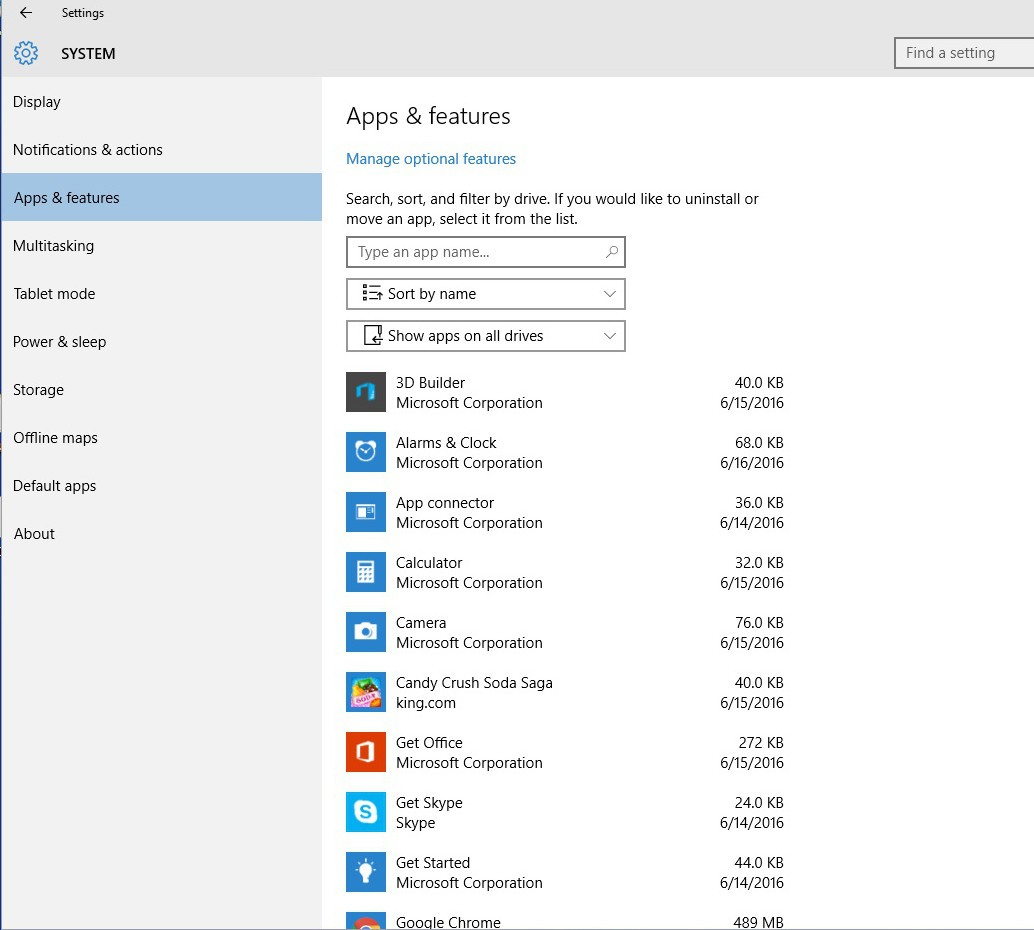Slow PC or Mac? Speed it up with these tricks
............
https://www.komando.com/tips/426833/slow-pc-or-mac-speed-it-up-with-these-tricks/all
...........
November 1, 2017
Slow PC or Mac? Speed it up with these tricks
By Francis Navarro, Komando.com
 © Alberto Andrei Rosu | Dreamstime
© Alberto Andrei Rosu | Dreamstime
Anyone who uses a computer has probably experienced this one time or another, a PC or Mac that seems to bog down over time. Your programs open sluggishly, web browsing seems pokey, apps are lagging and your computer startup time is worse than you remember.
When this happens, it can be a bit frustrating trying to figure out what's going on - especially with a relatively new operating system. But before you throw your computer out the door and to the nearest recycle bin, try these tricks first. They might save you some cash and your sanity.
Check your Startup/Login items
Mac: Cleanup startup menu
If you have had your Mac for a while, chances are certain things on the computer have been building up over time. Checking things like the login items on your computer is a great way to see if there are any unused apps hogging your application memory.
To do so, simply go to “System Preferences,” choose “Users and Groups,” and then select your User. From there, choose the “Login Items” option to display the applications that open during startup.

Then select the apps you do not want opening automatically and click the “Minus” sign down below.
PC: Trim your startup items
Before we get going, we should explain why computers take forever to start, and why they get worse over time. When your computer starts, it's moving information from your slow hard drive, or "storage," to the much faster RAM, also called "memory."
The more information that your computer has to move, the longer your computer takes to start. And as your computer ages, more information builds up. So, unless you want to upgrade to faster hardware (more on that later), the trick is to reduce the amount of information it has to move.
The best way to do this is to stop programs from loading automatically at startup. Many programs on your computer are set to automatically run right away, but most don't have to.
To stop these programs from running automatically, go to Start >> All Programs >> Startup. Anything that is in this folder will start when your computer turns on. Delete unimportant program icons from this folder by right-clicking and choose "Delete."
Note: Deleting an icon from the Startup folder won't remove the program from your computer. So, you won't mess up anything if you delete something important.
That isn't the only place startup programs are found. You can use a program like Autoruns to find another list of startup items and disable the ones that aren't important. Autoruns tells you exactly what each program does, and it knows enough not to disable essential startup programs like your security software. Trust us; security software is well worth the time it takes to load.
Stop running processes
Mac: View open processes with Activity Monitor
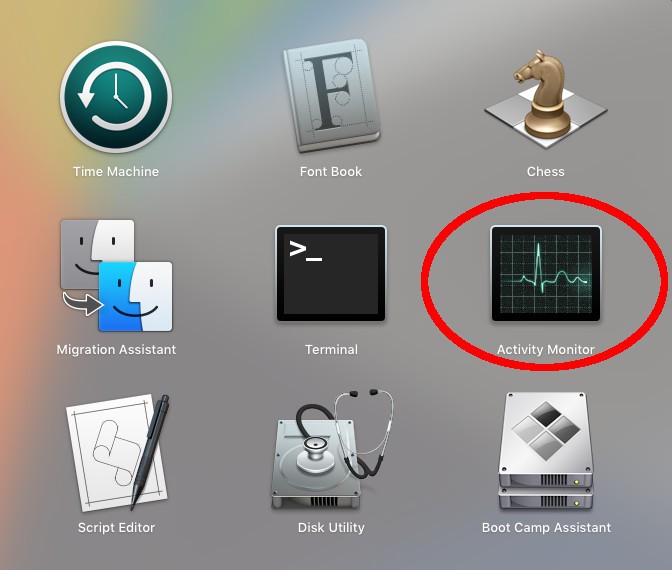
............
https://www.komando.com/tips/426833/slow-pc-or-mac-speed-it-up-with-these-tricks/all
...........
November 1, 2017
Slow PC or Mac? Speed it up with these tricks
By Francis Navarro, Komando.com

Anyone who uses a computer has probably experienced this one time or another, a PC or Mac that seems to bog down over time. Your programs open sluggishly, web browsing seems pokey, apps are lagging and your computer startup time is worse than you remember.
When this happens, it can be a bit frustrating trying to figure out what's going on - especially with a relatively new operating system. But before you throw your computer out the door and to the nearest recycle bin, try these tricks first. They might save you some cash and your sanity.
Check your Startup/Login items
Mac: Cleanup startup menu
If you have had your Mac for a while, chances are certain things on the computer have been building up over time. Checking things like the login items on your computer is a great way to see if there are any unused apps hogging your application memory.
To do so, simply go to “System Preferences,” choose “Users and Groups,” and then select your User. From there, choose the “Login Items” option to display the applications that open during startup.

Then select the apps you do not want opening automatically and click the “Minus” sign down below.
PC: Trim your startup items
Before we get going, we should explain why computers take forever to start, and why they get worse over time. When your computer starts, it's moving information from your slow hard drive, or "storage," to the much faster RAM, also called "memory."
The more information that your computer has to move, the longer your computer takes to start. And as your computer ages, more information builds up. So, unless you want to upgrade to faster hardware (more on that later), the trick is to reduce the amount of information it has to move.
The best way to do this is to stop programs from loading automatically at startup. Many programs on your computer are set to automatically run right away, but most don't have to.
To stop these programs from running automatically, go to Start >> All Programs >> Startup. Anything that is in this folder will start when your computer turns on. Delete unimportant program icons from this folder by right-clicking and choose "Delete."
Note: Deleting an icon from the Startup folder won't remove the program from your computer. So, you won't mess up anything if you delete something important.
That isn't the only place startup programs are found. You can use a program like Autoruns to find another list of startup items and disable the ones that aren't important. Autoruns tells you exactly what each program does, and it knows enough not to disable essential startup programs like your security software. Trust us; security software is well worth the time it takes to load.
Stop running processes
Mac: View open processes with Activity Monitor
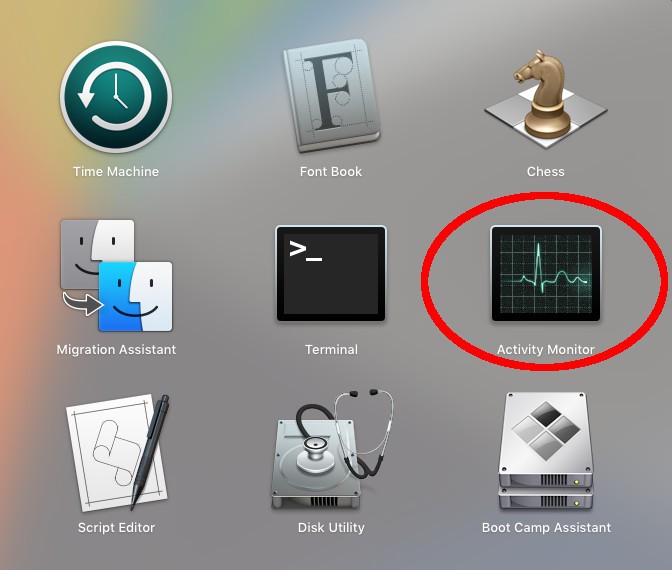
Last edited: