Every marketer, creator, or small business knows the hustle: making sure your “Buy Now,” “Book Today,” or “Get the Deal” button actually gets clicks. But here’s the twist—people don’t always follow commands. They follow movement.
Traditional call-to-actions (CTAs) are usually boxed up in sharp rectangles or flat lines. And while they do their job, they don’t always attract attention. They announce themselves, but they don’t guide the eye or spark curiosity.
Enter the world of curved CTAs—where form is just as persuasive as function. Whether it’s a spiral-shaped “Shop Now” on your Instagram graphic or an arched “Swipe Up” on your story reel, bending your CTA text can invite the viewer in instead of pushing at them.
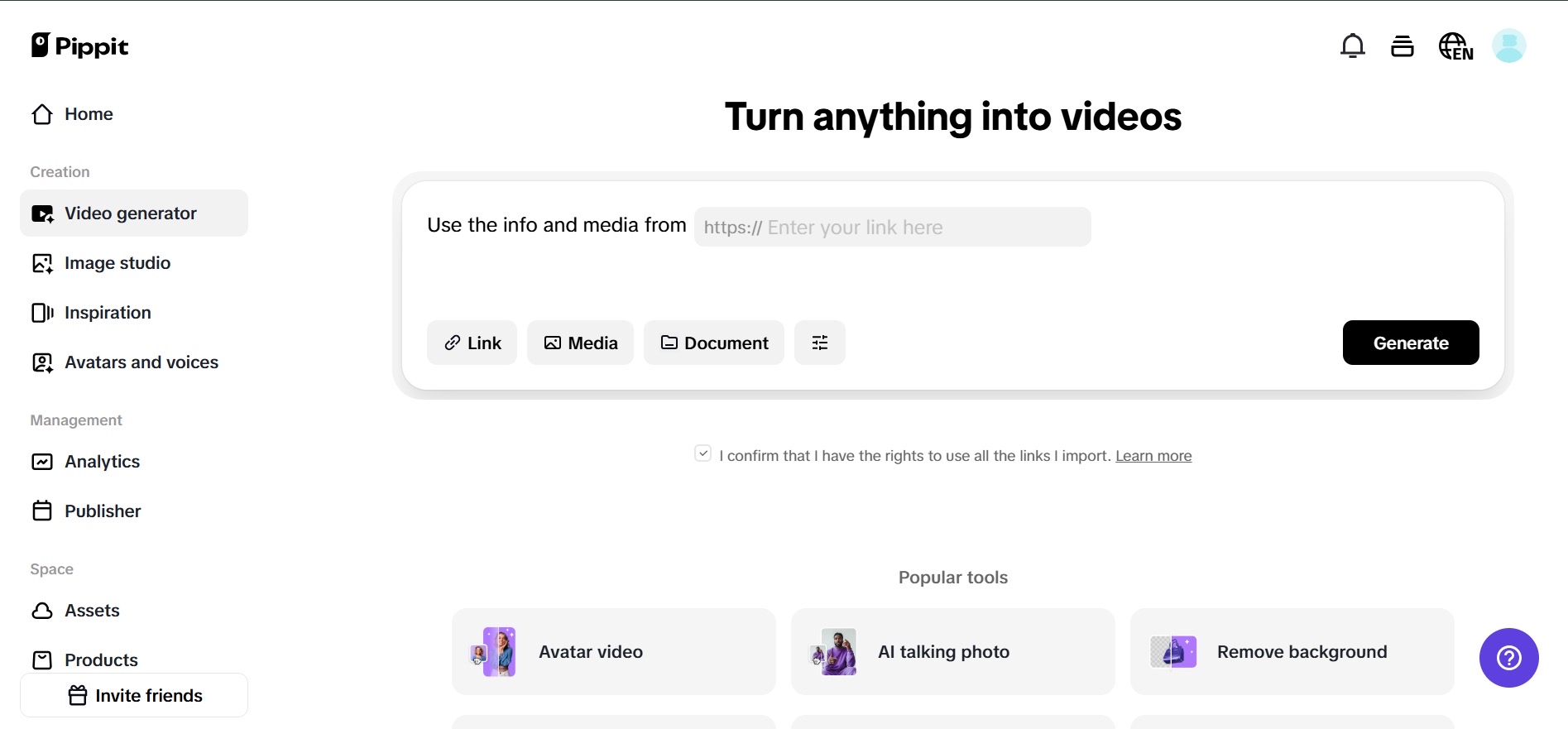
With Pippit, it’s ridiculously easy to make these curved visuals in seconds—even on your phone. Combine curved typography with movement using text to video tools, and your once-static promo suddenly feels alive.
The visual psychology of a curve
Let’s break it down: why do curves work so well for engagement?
Curves and circles naturally catch our attention. They feel smooth, organic, and dynamic—especially compared to the static, rigid angles of squares and rectangles. Curves also echo the shapes we see most often in nature and human design: faces, eyes, planets, signs, logos, and roads.
So, when you make your call-to-action curve—whether it’s a subtle upward arc or a spiral hug around a product—it doesn’t just say “click me.” It invites interaction. It whispers engagement instead of yelling for it.
And here’s where things get even more powerful: shaping your CTA text doesn’t just affect how it looks—it changes how it feels. It adds personality. It breaks pattern fatigue. It makes people pause, read, and consider.
That’s not just design. That’s persuasion.
Where curved CTAs create conversion magic
You don’t have to redesign your whole brand to start experimenting. Just start bending in the places that matter most—where clicks = conversions.
Social media graphics
Turn “Shop Now” into a semi-circle hugging your product image. Wrap “Limited Offer” around a countdown clock. These quick visual cues make your CTAs feel like part of the story, not just a postscript.
Reels and short-form video covers
Need viewers to tap in? Curve your “Watch This” or “New Drop” across the top of your thumbnail. With bright colors and clear placement, the shape alone will draw the finger.
Product launch banners
For your next email header or website hero image, bend your main CTA (“Try It Free,” “Explore Features”) in a circular shape around your core product photo. It creates a motion-like feel, even in static banners.
Digital buttons
Test circular buttons with curved labels—like “Get Early Access” wrapped around an icon, or “Claim Gift” circling a badge. Especially effective on mobile, where visual economy matters.
These curved prompts create a kind of visual gravity—and people love clicking on things that stand out without screaming.
Bend your CTA with pippit’s curved text generator
The great thing? You don’t need Photoshop or a design team to get started. Pippit gives you a smart and easy way to design CTA graphics with curved layouts through its curved text generator. Here’s how to go from bland to magnetic:
Step 1: Import your image
Go to the “Image Studio” after logging into your Pippit account. Choose “Image Editor” from the “Quick Tools” area of the menu on the left. Select your preferred background by clicking Upload Image, whether it's a banner layout suited for a callout, a simple canvas, or a product image.
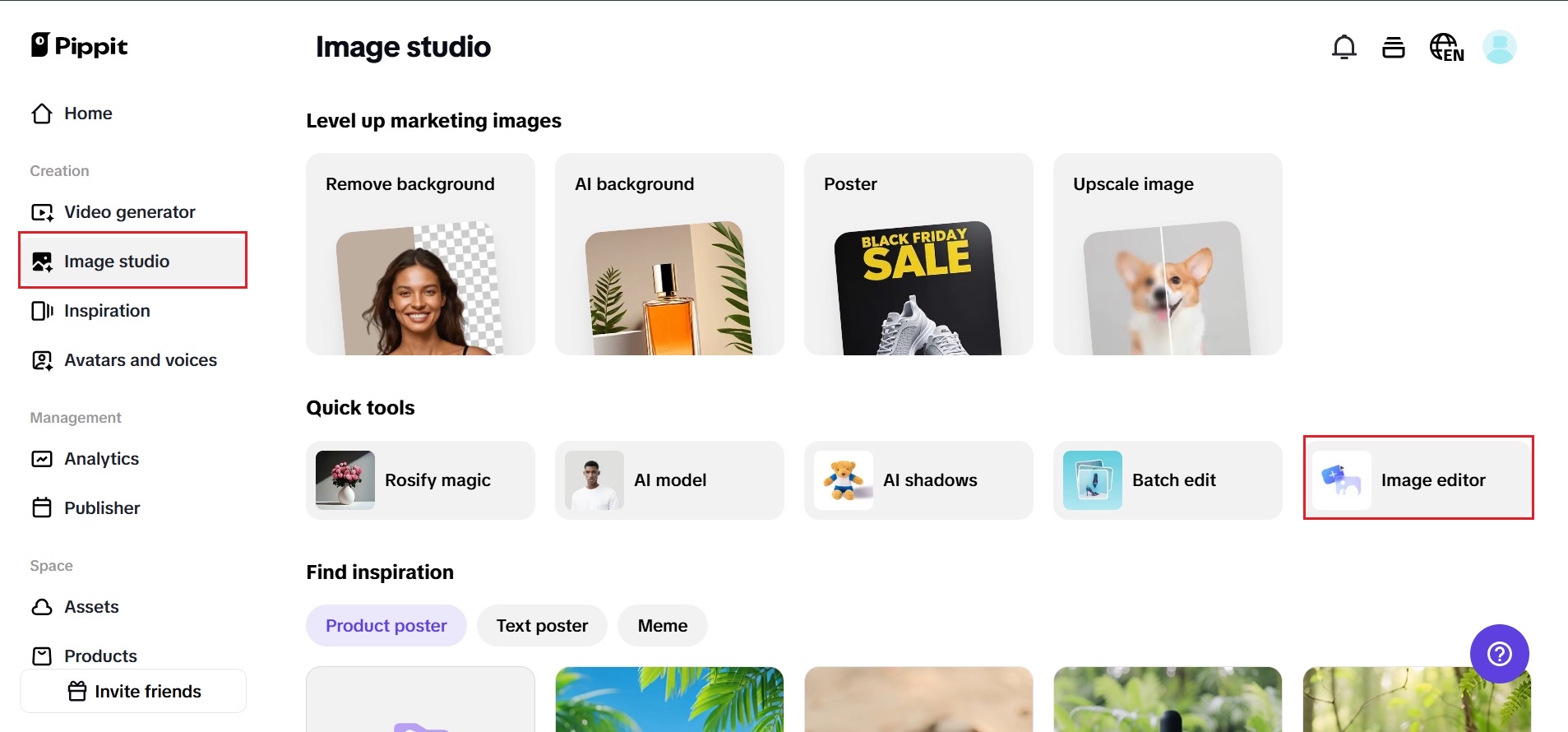
Step 2: Create curved text
Depending on your layout requirements, click “Add a title, subtitle, or body text” after selecting Text in the side panel. Click the “text box” after entering your call to action. Navigate to the “Curve” tool in the Basic options, then use the slider to shape your text into an arc, wave, or spiral. To ensure that your target feature or design is precisely encircled, adjust the bend angle. Bold for urgency, script for elegance, and all caps for impact are some font choices that can even be used to complement the CTA theme.
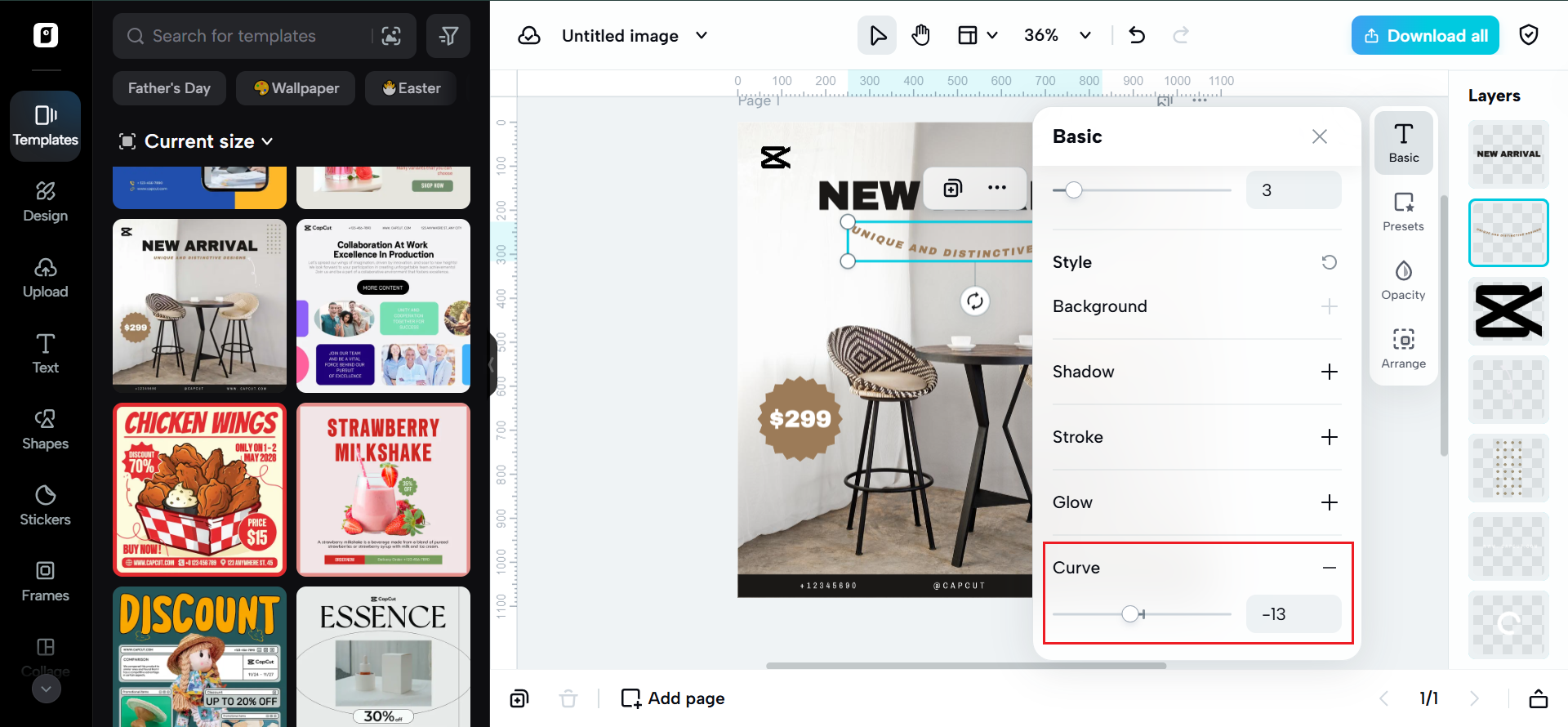
Step 3: Download your picture with curvy text
Click Download All in the upper right corner when you've finished styling your CTA text. Download your image after selecting the size and format (PNG or JPG). It can now be posted, promoted, or integrated into your newsletter.
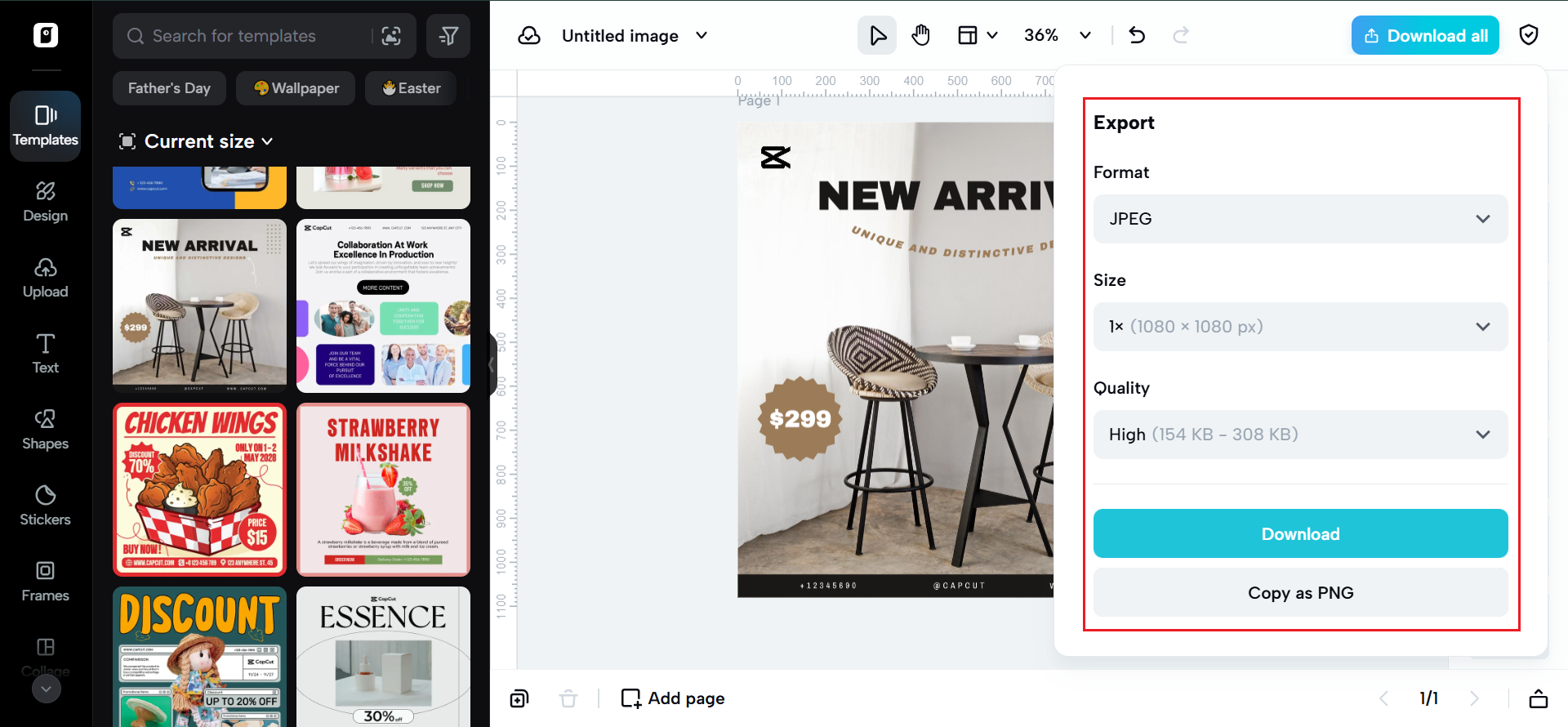
Pro tip: Want to animate your CTA? Bring that image into Pippit’s AI tool and layer in motion, music, or avatars to turn your curved graphic into an engaging video asset.
Curved callouts that convert
Let’s face it—flat CTAs are everywhere. And because they’re everywhere, our brains have learned to ignore them.
But when you curve a CTA—when you arch “Click Here” like a halo over your product, or spiral “Get It Now” like a stamp around your video—you’re doing more than formatting. You’re guiding the eye. You’re inviting action. You’re turning passive design into active persuasion.
With curved CTAs, you can build a visual style that doesn’t just match your brand—it elevates it. More click-throughs. More saves. More aesthetic credibility.
So why stay stuck in the straight-line zone when your graphics could be calling people in like a magnet? Create your own curved CTAs with Pippit today—and see how bending the rules bends your engagement upward. You can find Sweepstakes Tools at Sweepstakes Advantage.
